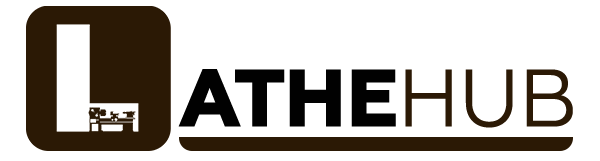Carbide end mills are essential for precise FR4 milling, offering durability and clean cuts for your PCBs. This guide shows beginners how to choose and use them effectively, making FR4 milling straightforward and successful.
Carbide End Mill: Your Secret Weapon for FR4 Milling Made Easy
Ever tried to mill a circuit board from FR4 and ended up with chipped edges or a messy cut? It’s a common frustration for many up-and-coming makers and machinists. FR4, the standard material for printed circuit boards, can be a bit stubborn. But what if I told you there’s a tool that makes milling it a breeze, giving you clean, precise results every time? That tool is the carbide end mill. In this guide, I’ll walk you through everything you need to know to confidently pick the right carbide end mill and start milling your FR4 projects like a pro, even if you’re just starting out. We’ll cover what makes them special, how to select the perfect one, and the best practices for getting those perfect cuts.
Why Carbide End Mills Are a Game-Changer for FR4
When we talk about milling FR4, especially for delicate circuit board traces, the right cutting tool makes all the difference. Traditional bits can struggle, chipping the fiberglass or leaving a rough finish. That’s where carbide end mills shine.
The Magic of Carbide
Carbide, specifically tungsten carbide, is an incredibly hard and dense material. This hardness is its superpower when it comes to cutting. Here’s why it’s so good for FR4:
- Superior Hardness: Carbide is much harder than steel. This means it can cut through tough materials like FR4 without dulling quickly.
- Heat Resistance: Machining FR4 generates heat. Carbide’s ability to withstand high temperatures means it stays sharp and effective longer, reducing the risk of melting or deforming the material.
- Edge Retention: Because it’s so hard, a carbide end mill holds a sharp edge for a very long time. This is crucial for achieving fine details and clean cuts needed for circuit board patterns.
- Smooth Finishes: A sharp carbide bit cuts cleanly, minimizing breakout and leaving a smooth edge on your FR4. This results in professional-looking PCBs.
FR4: The Material You’re Working With
FR4 is a popular choice for PCBs because it’s strong, electrically insulating, and relatively inexpensive. However, its composition – epoxy resin reinforced with woven fiberglass – can be abrasive and prone to chipping if cut with the wrong tool or technique. Milled correctly, it offers a stable platform for electronic components.
Choosing the Right Carbide End Mill for Your FR4 Project
Not all carbide end mills are created equal, and picking the right one for FR4 means looking at a few key features. For beginners, focusing on these will save you headaches and deliver better results.
Key Features to Consider:
- Material: Look for solid carbide. This means the entire cutting tool is made of tungsten carbide, not just coated.
- Flute Count: For FR4, 2-flute end mills are often ideal. Here’s why:
- 2-Flute: This is a popular choice for FR4. The two cutting edges provide good chip clearance, which is important as FR4 dust can be abrasive. It strikes a good balance for most FR4 milling tasks.
- 4-Flute: While great for harder metals for a smoother finish, 4-flute end mills can sometimes struggle with chip evacuation in FR4, potentially leading to overheating or clogging. Better to stick with 2-flute for most FR4 jobs.
- Coating: While not always necessary for FR4, certain coatings can offer extra benefits:
- Uncoated: Perfectly fine for FR4 if you’re using good speeds and feeds.
- TiN (Titanium Nitride): A common, general-purpose coating that adds some hardness and lubricity, helping with tool life and reducing friction.
- AlTiN (Aluminum Titanium Nitride): Offers more heat resistance than TiN and is excellent for higher-temperature applications, which can be beneficial when milling FR4 at higher speeds.
For beginners, an uncoated or TiN-coated 2-flute end mill is usually a safe and effective bet.
- Diameter: This is crucial for defining the width of your traces and cutouts. Common sizes for PCB milling include:
- 0.010″ to 0.0625″ (1/64″ to 1/16″): For fine details and narrow traces.
- 0.0625″ to 0.125″ (1/16″ to 1/8″): For standard traces and general milling.
- 0.125″ to 0.250″ (1/8″ to 1/4″): For wider cuts and clearing larger areas.
- 3/16 inch (0.1875″): A versatile size for a range of trace widths and clearing operations.
Always check your design requirements.
- Shank Diameter: This is the part of the end mill that fits into your milling machine’s collet or tool holder. The most common size is 1/8 inch, but 1/4 inch and 3/8 inch are also prevalent, especially on larger machines. Ensure your collet set matches the shank diameter. A 3/8 shank end mill can offer more rigidity for larger tools.
- Length/Reach: For most FR4 milling, standard length end mills are fine. However, “long reach” end mills can be helpful if you need to reach deep into a pocket or clear material from a recessed area. For typical PCB work, this isn’t usually a primary concern unless your design specifically calls for it.
Matching Your End Mill to the Task: A quick guide
When you’re starting out, think about what you’ll be doing most often.
For making PCB traces: You’ll need smaller diameter end mills (e.g., 0.010″ to 0.0625″). A 2-flute, solid carbide end mill is perfect.
For cutting out PCBs from a sheet: A larger diameter end mill (e.g., 1/8″ or 3/16″) with 2 flutes will work well for clearing material efficiently.
For cutting deeper pockets or slots: Consider the flute length and overall length. Make sure the flute length is sufficient for your depth of cut. A 3/8 shank might provide better stability for larger diameters.
Essential Tooling and Setup for FR4 Milling
Beyond just the end mill, having the right supporting tools and setting things up correctly is vital for successful and safe FR4 milling.
Your Milling Machine & Accessories
Whether you’re using a desktop CNC engraver, a Bridgeport-style milling machine, or something in between, ensure it’s in good working order. Key accessories include:
- Collets or Tool Holders: These grip the end mill shank. Ensure you have the correct sizes to match your end mills and machine spindle. A precise fit is critical to prevent runout (wobble), which leads to poor cuts and broken tools.
- Workholding: You need a way to securely hold your FR4 board to the milling machine table. This could be:
- Double-sided Tape: For lighter milling jobs and smaller boards, strong industrial double-sided tape can work.
- Clamps: Edge clamps or toe clamps that grip the board without interfering with the cutting path.
- Vacuum Table: For a more professional setup, especially with many boards.
- Fixtures: Custom-made jigs designed to hold your specific parts.
Never try to mill a loose piece of material!
- Spindle: Make sure your spindle can achieve the necessary RPMs for the end mill and material. High speeds are often beneficial for FR4.
Speed and Feed Rates: The Sweet Spot
This is where many beginners get stuck. Speed and feed rates are the rotational speed of the end mill (RPM) and how fast it moves through the material (feed rate, usually in inches per minute or mm per minute). Getting this right is crucial for tool life and finish quality.
Exact speeds and feeds depend on many factors: the end mill diameter, flute count, material, machine rigidity, cooling (if any), and desired finish. However, for FR4 with a 2-flute carbide end mill (like a 3/16 inch with 3/8 shank), general starting points for a desktop CNC might look something like this:
| End Mill Diameter | Spindle Speed (RPM) | Feed Rate (IPM) | Plunge Rate (IPM) |
|---|---|---|---|
| 1/16″ (0.0625″) | 18,000 – 24,000 | 8 – 15 | 4 – 8 |
| 1/8″ (0.125″) | 18,000 – 24,000 | 15 – 30 | 8 – 15 |
| 3/16″ (0.1875″) | 18,000 – 24,000 | 20 – 40 | 10 – 20 |
Important Notes:
- These are starting points! Always consult the end mill manufacturer’s recommendations if available.
- A good rule of thumb is to aim for a “chip load” which is the thickness of material removed by each cutting edge per revolution. You can calculate this: Feed Rate (IPM) / (RPM Number of Flutes). For FR4, chip loads are typically small, around 0.001″ to 0.003″.
- Too fast a feed rate can lead to tool breakage or poor surface finish. Too slow can cause rubbing, overheating, and dulling.
- Too high RPM can lead to chatter or poor finish. Too low can lead to chip packing.
- Always start with conservative settings and gradually increase if the cut is clean and the tool sounds happy.
Cooling and Lubrication (MQL)
Milling FR4 generates dust that can be irritating and abrasive. While not always strictly necessary for short runs on hobby machines, using a coolant or lubricant can significantly improve tool life, surface finish, and chip evacuation. This is where MQL (Minimum Quantity Lubrication) systems shine.
MQL systems deliver a fine mist of lubricant mixed with compressed air directly to the cutting zone. This:
- Cools the cutting edge, reducing heat.
- Lubricates the cut, reducing friction and wear on the end mill.
- Helps clear FR4 dust away from the cutting area more effectively than dry milling.
A friendly tip: If you don’t have an MQL system, a blast of compressed air can help clear dust. Some hobbyists also use isopropyl alcohol sprayed lightly, but be cautious and ensure good ventilation. For serious work, an MQL-friendly end mill and system are a great investment.
For more information on MQL and its benefits, check out resources from reputable industrial suppliers like Schaeffler, who are leaders in lubrication and bearing technology that directly impacts cutting tool performance.
Step-by-Step: Milling FR4 with a Carbide End Mill
Let’s walk through a typical milling job. For this example, we’ll assume you’re using a desktop CNC machine to mill a simple shape or cut out a small PCB from a sheet of FR4. Safety first!
Step 1: Design Your Cut
Create your design in CAD (Computer-Aided Design) software. For PCBs, this would be PCB design software like KiCad or Eagle. For general shapes, use Fusion 360, TinkerCAD, or similar. Once designed, you’ll generate toolpaths using CAM (Computer-Aided Manufacturing) software. Your CAM software is where you’ll define your end mill size, select a 2-flute carbide end mill, and set your speeds and feeds (using the guidelines above as a starting point).
Step 2: Prepare Your Machine
- Cleanliness: Ensure your machine’s bed and spoilboard are clean and free of debris.
- Install End Mill: Securely insert the chosen carbide end mill (e.g., a 3/16 inch 3/8 shank long reach if your design needs it) into the correct collet or tool holder. Ensure it’s seated properly to prevent runout.
- Test Z-Axis: Manually jog your Z-axis to ensure it moves freely through the range you’ll be using.
Step 3: Secure Your Material (Workholding)
This is critical for safety and accuracy. Clamp or tape your FR4 sheet down firmly to the machine bed according to your chosen workholding method. Make sure it cannot shift during the milling process.
Step 4: Set Your Zero Points
Your CAM software will define your workpiece’s zero point (origin). You need to tell your CNC machine where this is in the real world. Typically, this involves:
- X and Y Zero: Jogging the machine’s spindle to the desired corner or center of your workpiece and setting those coordinates to zero in your CNC control software.
- Z Zero: This is crucial. You need to set the height of the cutting tool relative to the top surface of your FR4.
- Touch Plate: The most accurate method. Place a metal touch plate on the surface of the FR4, connect one wire to the touch plate and the other to the end mill shank. Jog the Z-axis down until the probe makes contact – your CNC software will then register this as Z zero.
- Manual Touch: Carefully bring the end mill tip down until it just kisses the surface. This is less accurate and requires a steady hand.
Setting Z zero correctly ensures you cut to the right depth without cutting into your spoilboard or not cutting through the FR4.
Step 5: Machine Dry Run (Optional but Recommended)
Before cutting into your expensive FR4, it’s wise to do a “dry run.” This means running the milled program without* the spindle turning (or with the Z-axis set very high). Watch the machine’s movements carefully. Does it follow the expected path? Does it look like it will clear all obstructions?
Step 6: Start the Cut
Follow your CAM software’s instructions. This usually involves:
- Turn on Spindle: Set the correct RPM.
- Turn on Air Blast or MQL: If you’re using one, activate it now.
- Start the Program: Hit “Go” or “Run” in your CNC control software.
Step 7: Monitor the Process
Stay with your machine! Listen to the sound of the cut. It should be a crisp cutting sound, not a screeching, grinding, or screaming noise, which can indicate issues with speed/feed rates, dull tool, or chip packing.
- Watch for excessive dust build-up.
- Look for signs of the tool wandering or chatter.
- Be ready to hit the STOP button if anything seems wrong.
Step 8: Finish and Cleanup
Once the milling job is complete:
- Turn off the spindle.
- Turn off your MQL or air blast.
- Carefully remove the finished FR4 piece.
- Clean your machine and the finished part, removing any dust or residue.
A clean part is essential, especially for PCBs. You might use a soft brush and some Isopropyl Alcohol to get the FR4 perfectly clean. For more information on CNC machining best practices, organizations like the Society of Manufacturing Engineers (SME) offer extensive resources on machining techniques and safety.
Troubleshooting Common FR4 Milling Issues
Even with the best tools, you might run into problems. Here are a few common ones and how to fix them:
Problem: Chipping or Breakout
Causes:
- Dull end mill.
- Incorrect feed rate (too fast).
- Worn collet or loose tool holding (runout).
- Insufficient workholding (